The Remote Access Portal (designated “RAP” in the following) allows you to have an overview of your fleet of AETA codecs from any computer with a web browser and Internet access.
The RAP relies on the AETA remote access service, which makes it possible to remotely take control of a codec even through the Internet without requiring a dedicated link or VPN. The RAP uses this to manage an entire fleet, with a variety of device information at a glance: serial numbers, firmware versions, registered SIP numbers, audio link status, installed options, and more. Most of this information remains visible even when devices are offline.
When a device is online, you can quickly take control by accessing its html pages as if it were on your local network.
The system is secure: your fleet is only accessible to people who have your service connection data.
A separate password is provided for each type of access; the three passwords can be changed at will with the Supervisor profile.
To access the service, enter the URL in the web browser: https://cloud.aeta.com/rap
The login dialog box appears:
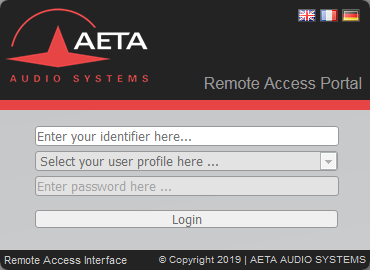
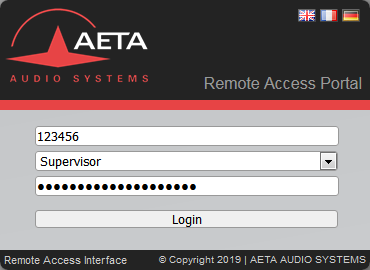
Click “Login” after entering the data: you access the basic view “list of devices”, which is described later (List view and features).
You must be registered as a Supervisor to add devices.
On the first connection, your fleet is still empty. The first action to perform is to add devices. For each device, you need:
This is exactly the same information that allows remote access to the codec.
Click on the “Tools” icon to access device addition. The interface is discussed in detail later (Administration Functions).
Warning: a device must have been connected to the remote access server at least once for the addition to your fleet to be possible (of course, this is the case if the device is online and connected at the moment of the addition).
However, if this condition is met, the addition is possible even if the device is not online when you add it to the fleet.
The devices thus “created” are added to the list that you see again after closing the “Tools” box. The list is then available to all users of your account.
The fleet is displayed as below:

All devices in the fleet are displayed initially, whether they are online (light background) or offline (dark background). They are sorted in ascending order of the “Name” column. You can select an ascending or descending sort according to the other columns by using the arrows in the header of the table. These columns provide information, refreshed regularly, on the configuration and status of the codecs:
You must be registered as a Supervisor to access these functions.
Click the ![]() icon: the “Tools” dialog box appears:
icon: the “Tools” dialog box appears:
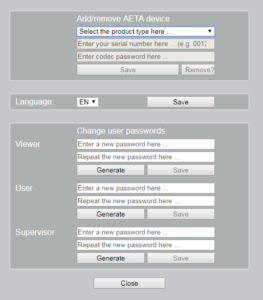
In this box you can handle three types of functions.
To add a new codec to the fleet, enter the product type, serial number and password and click “Save”.
If the data corresponds to a “known” device of the remote access server (device online on the service, or which has already been connected with this data), then an indicator “√” shows the success of the operation and the codec is added to the list of devices in the fleet.
If the device does not appear in the server database, or the password is incorrect, an “×” indicator indicates the failure.
Exclusivity rule: a device can only belong to one fleet at a time: if it was attached to another fleet before this addition, then it is removed to join yours.
Here you can select the language of the user interface. This language will always apply to all types of access.
This section allows you to configure, in a common way, the passwords of the three access profiles. A minimum of security is imposed in the definition of these passwords, with rules recalled by tooltips (hover over the password entry box with the cursor to display them). However, these rules are less strict for the “Viewer” profile.
You can also use the “Generate” buttons to easily create safe passwords.
| Features | Viewer | User | Supervisor |
| Device list view |
√ |
√ |
√ |
| List sorting and filtering |
√ |
√ |
|
| Direct access to html pages of a device |
√ |
√ |
|
| List export (CSV format) |
√ |
√ |
|
| Edition of names and tags |
√ |
||
| Interface language selection |
√ |
||
| Addition/removal of devices |
√ |
||
| Password modification |
√ |
To be managed in the fleet, each codec must have a firmware version recent enough to support the supervision by the RAP.
| Product family | Minimum version | Recommended |
| ScoopFone 4G, ScoopFone IP | 1.11 | 1.11.02 |
| µScoop | 1.09 | 1.09.02 |
| Scoopy+ S | 1.13 | 1.13.02 |
| ScoopTeam | 1.07.02 | 1.08 |
| Scoop5 S, Scoop5 S-IP | 1.13 | 1.13.02 |
| MultiScoop | 1.02 | 1.02.02 |
